Navigating The Nod Document Text Editor
Most of these features will be familiar from your use of other text interface programs: (From L-R)
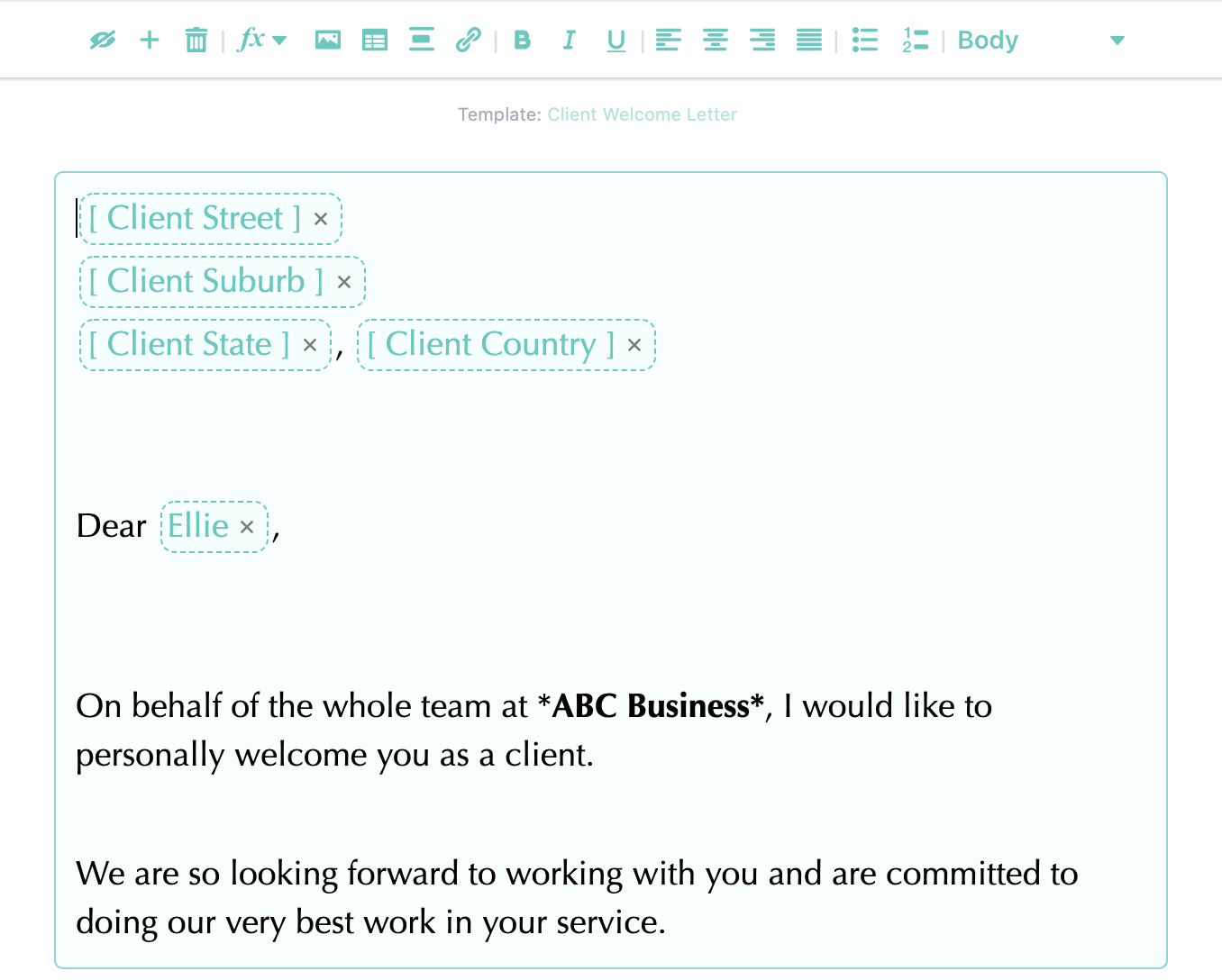
- The Show Template toggle
- '+' - Create new asset. From the document editor, you can insert and create a new asset. From here, you can choose to leave it temporary or save it to the library for use in other documents.
- 'Rubbish' - Delete asset. This will delete an asset from your document without affecting the template.
- The formulae function.
- Add Image
- Add table
- Add page-break
- Add hyperlink (useful to provide links to other content such as Product Disclosure Statements)
- Bolden/Italicise/Underline text (note, these will carry over from another word processor if you have copied content into the asset)
- Align left/centre/right, or justify text to centralise
- Bullet list or number list
- Similarly to most Word processors, you can create a numbered list or a nested list.
- Remember, hitting 'tab' whilst creating a list will indent the next line, so you can contain sub-points easily within a nested list.
- Select Heading formatting


.png)

